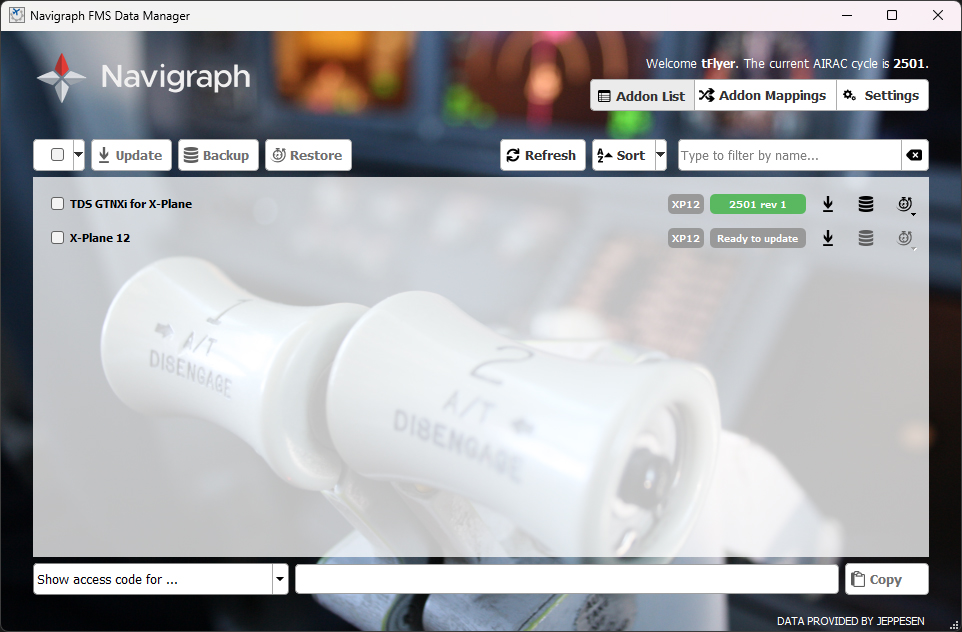TDS GTNXi XPlane FAQ Section of Navdata/Charts
Navigation Data FAQs
Yes, the TDS GTNXi can be updated to the latest AIRAC cycle by using Navigraph!
The base TDS GTNXi XPlane as well as a valid Navigraph Unlimited or Basic subscription
Navigraph offers all data fields that are needed for the TDS GTNXi to function perfectly, there is no visible difference between the original and the Navigraph data set, making using a Navigraph Navigation database the perfect choice for the TDS GTNXi!
Open the Navigraph FMS Data Manager, on first load, make sure to access the Addon Mappings tab and click on the Scan button for the TDS GTNXiI for XPlane to be detected. This will offer the ability to add the TDS GTNXi for XPlane from the Addon Mappings tab, by clicking the Add button.
After click on the Add button, the TDS GTNXi can be found in the Addon List tab from where you can obtain the latest data (Make sure that XPlane is closed when updating the database).
The database cycle used by the TDS GTNXi is displayed on startup, on the Database Information page, as well as in the Home/System/System Status (Database Info section/Navigation Database)
It is possible to use your own database and not rely on a Navigraph database. While we strongly encourage using a Navigraph updatable database, we offer the possibility to use a custom data set. Manually rename/remove the Navigraph database file located in the installation directory of the TDS GTNXi XPlane, usually located here:
C:\Users\%username%\AppData\Roaming\TDS\GTNXi\Database\XPlane\NavigraphDB.dat
Where %username% is your Windows Account username
Navigation Charts FAQs
Navitgraph Charts offer always up to date, worldwide charts, while the provided FliteCharts are for North America at aviation cycle 2310.
You need a Navigraph Unlimited subscription in order to use Navigraph Charts.
While we encourage customers to have a Navigraph Unlimited subscription, in order to benefit the most of the features offered, such as worldwide charts for the TDS GTNXi, you can always revert to the original FliteCharts for North America from within XPlane, in the Plugins Menu, TDS GTNXi, General Settings, Navigraph Charts window, by selecting FliteCharts on the bottom.
In order to keep realism in the TDS GTNXi, connecting to Navigraph Charts is done via the Plugins Menu, TDS GTNXi, General Settings, Navigraph Charts tab. You have the option to scan the QR Code or click on the Generated Link which will take you to the Navigraph website to connect to the account. We have elected not to connect via the Charts function of the actual GTNXi unit as this is highly unrealistic.
Absolutely not! Once the account is linked, the information is saved and reused each time XPlane is started, thus offering seamless operation of the TDS GTNXi. Very rarely the connection information gets invalidated by the Navigraph servers, which will require a simple re-linking of the Navigraph account via the TDS GTNXi interface.
General FAQs
For Navigation Data and Navigraph Charts
You need to have the TDS GPS Manager version 1.0.1.3 or higher in order to be able to install the TDS GTNXi XPlane. The latest version of the TDS GPS Manager can be obtained from the TDS Sim Software website, My Account section.
Yes, a valid navigraph subscription is needed for the TDS GTNXi XPlane to benefit from updateable database/charts. To subscribe to Navigraph, please visit the Navigraph website: